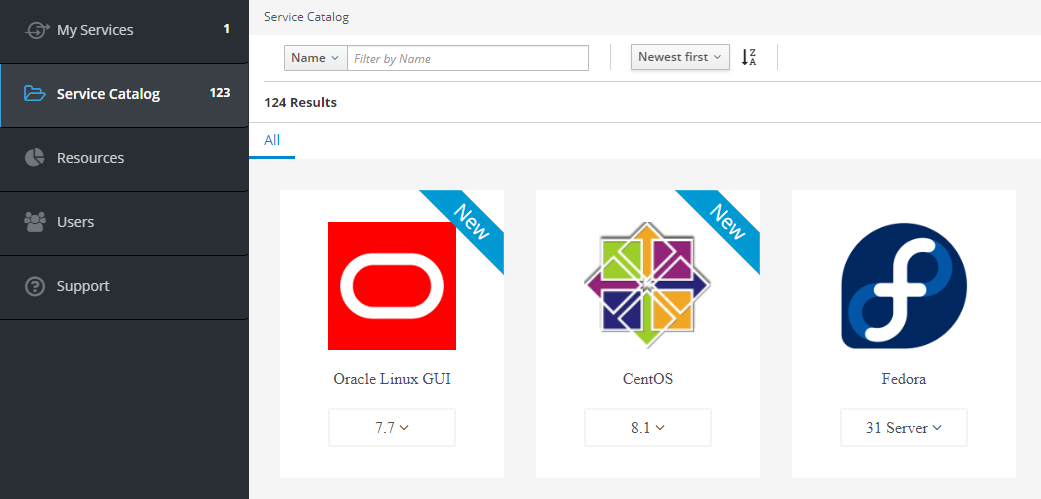Provisioning V1
Provisioning V1 -> Provisioning V2
Provisioning V1 is an outdated dialogue for ordering VM images.
Provisioning V2 is used for all new images.
Selecting a Service¶
Firstly, you need to go to the Service Catalog, select the service version and its location.
Filling in the Characteristics¶
Then you need to fill in all the fields, specify the name of the service and its characteristics:
Service Name- short description of the new service (characters of the Latin alphabet only);Description- more detailed description of the created service;Memory- the amount of RAM required to run the virtual machine;CPU- the number of CPUs required to run the virtual machine;Network- can be selected from the list of available networks.
For more information, go to Networks;System disk- the size of the primary disk for the virtual machine. Optimally, 10 GiB;Add additional disk- type of the additional disk, if needed;Admin password- password of the administrator of the virtual machine;SSH key- public SSH-key.
Additional disk space
If you need more than 32 GiB of space for your disk, contact the technical support service and create a request.
The authentication types SSH Key or SSH Key & own password are selected from the expanding list containing existing keys. When selecting New ssh key it's possible to add a key directly from the ordering form. This key will then be used for provisioning purposes and will not be saved in the user profile.
For more information, see section SSH Keys.
Requesting high-performance VM configurations
Since the system does not allow the order of VMs with CPU>8 and RAM>32 GiB by SCDC Compute users, you need to contact support service to set the required configuration.
To do this, you must first create a VM with lower characteristics and wait for an e-mail with the order confirmation and password for the VM.
After that, the user should send an email to the support service of his location with the following information: the name of the created VM, the required configuration (CPU, RAM, Storage), and a brief explanation for configuration increasing.
Order Confirmation¶
Click the Order button to complete the order.
After processing the order, you will receive an email notification about the status of the order and the status of the service.